Tutorial How To Install / Uninstall Firefox Extension
About extension:
Mozilla Firefox is a customizable web browser by means of a large number of extensions. For example you can easily manage your bookmarks automatically block pop-up ads and adapt the browser to your needs and your image. Clubic explains here how to easily install and uninstall an extension for Mozilla Firefox.
Install a Mozilla Firefox extension:
Step 1: Launch Mozilla Firefox and choose an extension of the catalog https://addons.mozilla.org/fr/firefox . Note that you can access the catalog directly from the browser by clicking Tools, Add-ons and then Browse all add-ons.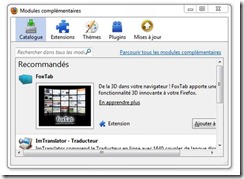
Step 2: Once the extension is selected, click the Add to Firefox button. Confirm and wait for the procedure. Then restart the browser.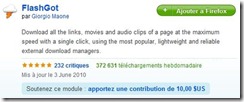

Step 3: Go to the Tools menu, then Add-ons and Browse all add-ons and check for your extension in the list. Note the presence of an Options button allows you to configure the extension if necessary.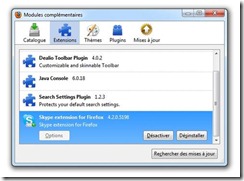
Uninstall a Mozilla Firefox extension:
Step 1: Launch Mozilla Firefox and go to the menu management extensions: Tools, then Add-ons and Browse all add-ons.
Step 2: Select the extension you want to delete from the list and click Uninstall. Wait until the procedure and restart the browser.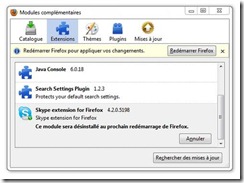
Well, now you know how to install and uninstall easily an extension for Mozilla Firefox.