display PDF files in your web browser (Firefox Google Chrome Internet Explorer) using the PDF-XChange Plugin
PROBLEM:
When i click a PDF link on a web page it does not open in the PDF-Xchange Viewer plugin ( PDF files do not open correctly or when your browser displays a blank white screen after trying to open the PDF file ). because, When you click a PDF link on a web page, it can open either within the web browser or directly in your default PDF viewing application. Each browser has its own settings to control how PDFs open from a web page. To change the display behavior, follow the instructions below for your browser, or see the browser documentation on how to control plug-ins or add-ons.
solution:
Mozilla Firefox

2- In the Add-ons Manager window, click the Plugins tab, then select the PDF-XChange plugin.
3- Click the Enable or Disable button (it toggles depending on the status of the selected add-on):
*Enable sets plugin to open PDFs in the browser.
*Disable turns off the plugin so it does not open PDFs in the browser.
In addition we have seen cases where it is also needed to set the mime type for associating PDF files in Firefox.
-Choose Tools >Options --> Applications.
-In the search box type pdf.
-Select Use PDF-XChange Viewer (in Firefox).
Internet Explorer 8 and 9
1- Open Internet Explorer, and choose Tools > Manage Add-ons.
2- Under Add-on Types, select Toolbars And Extensions.
3- In the Show menu, select All Add-ons.
Select All Add-ons from the Show menu in the Manage Add-ons dialog box.
4- In the list of add-ons, select PDFXChange.
Note : If you have the PDF-XChnge Printer installed you will see two PDF-XChange Add-ons. The one for displaying a PDF will be listed as type Browser Helper Object.
5- Click the Enable or Disable button (it toggles depending on the status of the selected add-on):
Enable sets the PDF-XChange Viewer add-on to open PDFs in the browser. Disable turns off the add-on so it does not open PDFs in the browser.
Note: If you have other PDF add-ons listed select each one and disable them to ensure there are no conflicts.
Google Chrome
1- Open Chrome, and go to:
chrome://plugins
2- Locate the PDF-XChange plug-in, and do one of the following:
* To have the PDF-XChange plug-in open PDFs in the browser, click Enable.
* To use the Chrome PDF Viewer instead of the PDF-XChange viewer, click Disable for the PDF-XChange viewer plugin and the Chrome PDF Viewer becomes enabled.
* To have Chrome download PDFs instead of displaying them in the browser, shift-click Disable for all listed PDF plugins. This leaves all viewer plug-ins disabled so the PDFs won't display in the browser.


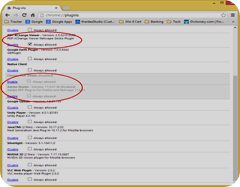
PDF XChange Editor 9.2.358.0 Crack
ReplyDeleteThis program allows you to edit, correct, add or remove text from PDF files efficiently. It allows you to resize, move, and remove graphics from PDF documents.
ReplyDeleteSo nice I am enjoying for that post as for u latest version of this Security tool Available
cracksbin.com
It is the best website for all of us. It provides all types of software and apps which we need. You can visit this website.
ReplyDeletepdf-xchange-editor-crack
virtual-audio-cable-crack
fitness-manager-crack
total-commander-crack
Nice-------> Abelssoft Tagman Crack
ReplyDeleteMovavi Video Converter Crack
Corel VideoStudio Pro Ultimate Crack
Tenorshare 4MeKey Crack
DAEMON Tools Lite
iExplorer Crack
Current Version Plugin: How To Set Pdf-Xchange Viewer As Your Default Pdf Reader In Firefox Google Chrome Internet Explorer >>>>> Download Now
ReplyDelete>>>>> Download Full
Current Version Plugin: How To Set Pdf-Xchange Viewer As Your Default Pdf Reader In Firefox Google Chrome Internet Explorer >>>>> Download LINK
>>>>> Download Now
Current Version Plugin: How To Set Pdf-Xchange Viewer As Your Default Pdf Reader In Firefox Google Chrome Internet Explorer >>>>> Download Full
>>>>> Download LINK
Current Version Plugin: How To Set Pdf-Xchange Viewer As Your Default Pdf Reader In Firefox Google Chrome Internet Explorer >>>>> Download Now
ReplyDelete>>>>> Download Full
Current Version Plugin: How To Set Pdf-Xchange Viewer As Your Default Pdf Reader In Firefox Google Chrome Internet Explorer >>>>> Download LINK
>>>>> Download Now
Current Version Plugin: How To Set Pdf-Xchange Viewer As Your Default Pdf Reader In Firefox Google Chrome Internet Explorer >>>>> Download Full
>>>>> Download LINK aS
Current Version Plugin: How To Set Pdf-Xchange Viewer As Your Default Pdf Reader In Firefox Google Chrome Internet Explorer >>>>> Download Now
ReplyDelete>>>>> Download Full
Current Version Plugin: How To Set Pdf-Xchange Viewer As Your Default Pdf Reader In Firefox Google Chrome Internet Explorer >>>>> Download LINK
>>>>> Download Now
Current Version Plugin: How To Set Pdf-Xchange Viewer As Your Default Pdf Reader In Firefox Google Chrome Internet Explorer >>>>> Download Full
>>>>> Download LINK Jn
Current Version Plugin: How To Set Pdf-Xchange Viewer As Your Default Pdf Reader In Firefox Google Chrome Internet Explorer >>>>> Download Now
ReplyDelete>>>>> Download Full
Current Version Plugin: How To Set Pdf-Xchange Viewer As Your Default Pdf Reader In Firefox Google Chrome Internet Explorer >>>>> Download LINK
>>>>> Download Now
Current Version Plugin: How To Set Pdf-Xchange Viewer As Your Default Pdf Reader In Firefox Google Chrome Internet Explorer >>>>> Download Full
>>>>> Download LINK uf